This tutorial will show you how to install a VPN Server on your Windows Server 2012 R2 system steb by steb.
This is a do it yourself way of setting up a free vpn server for youself.
Windows 2012 R2 Versions.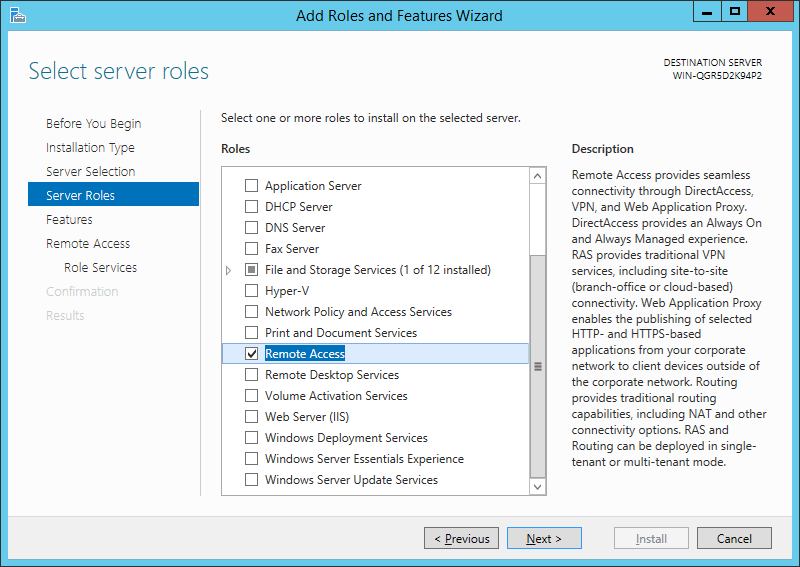
Select the “DirectAccess and VPN (RAS)” role services.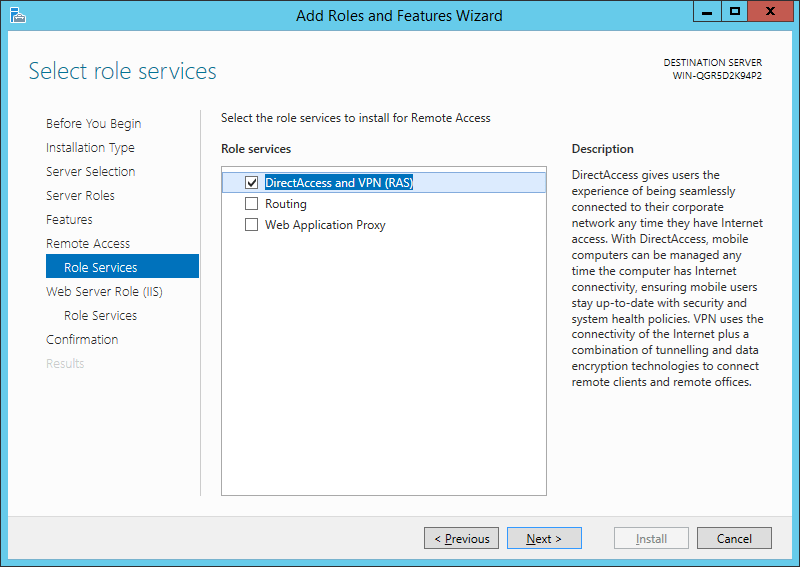
On the next steps just use the default settings. After that you can have a look at the Overview screen and install the role.
After the features are installed, which can take a while to finish you see the link for the Getting Started Wizard. Click on “Open the Getting Started Wizard“.
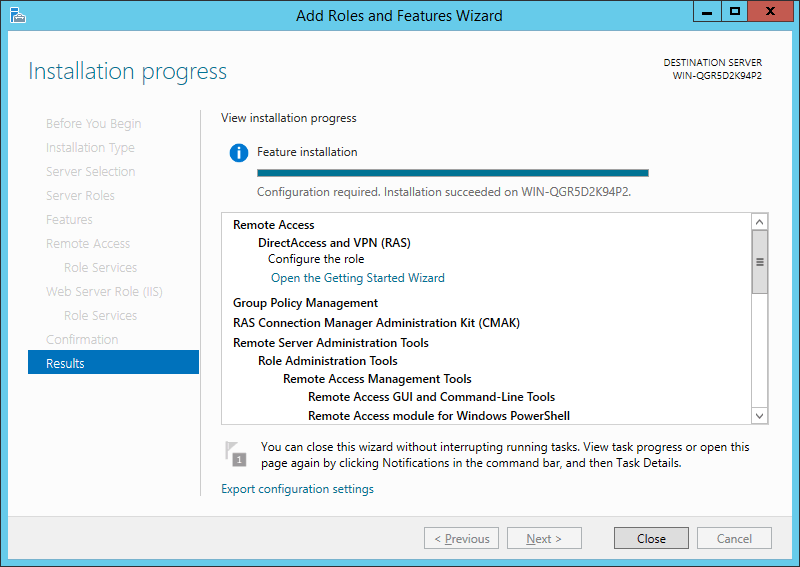
This opens a new wizard which will help you to configure the server. On the first screen select “Deploy VPN only“.
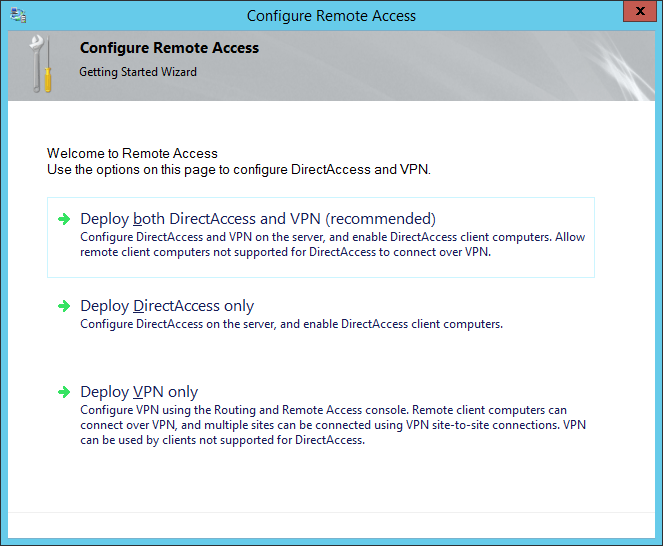
This opens the Routing and Remote Access MMC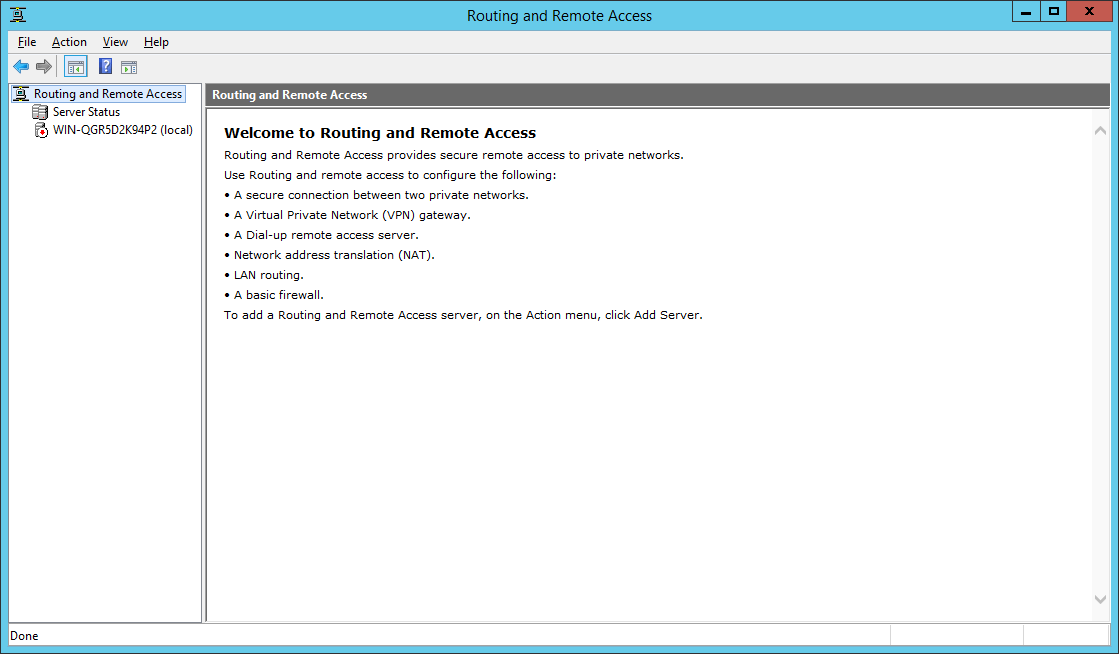
Routing-and-Remote-Access-MMC.png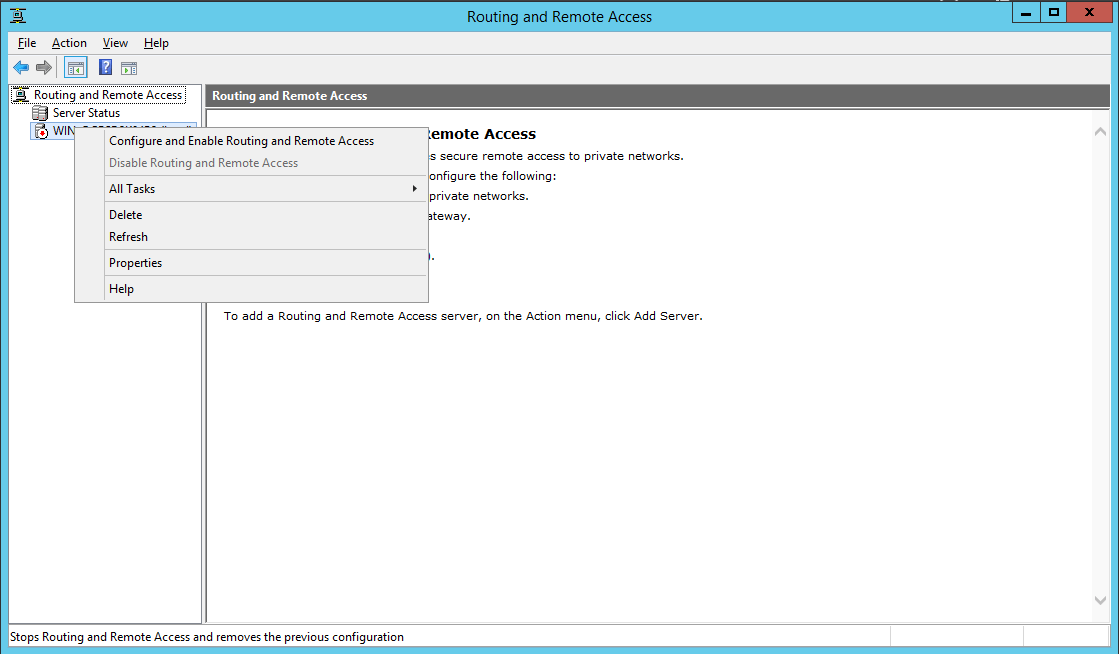
Configure-and-Enable-Routing-and-Remote-Access.png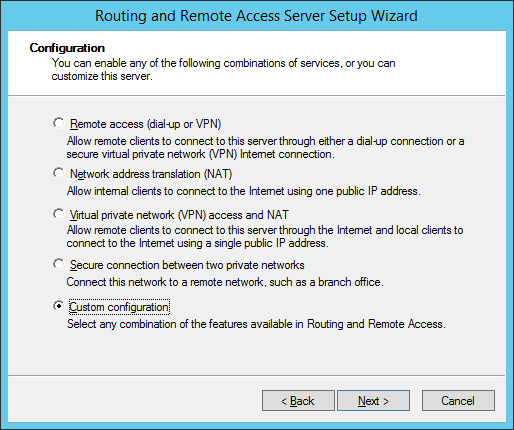
Select “VPN Access“.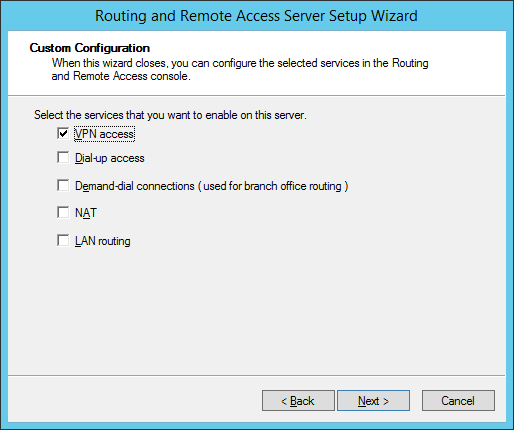
After you have click finish you can now start the Routing and Remote Access service.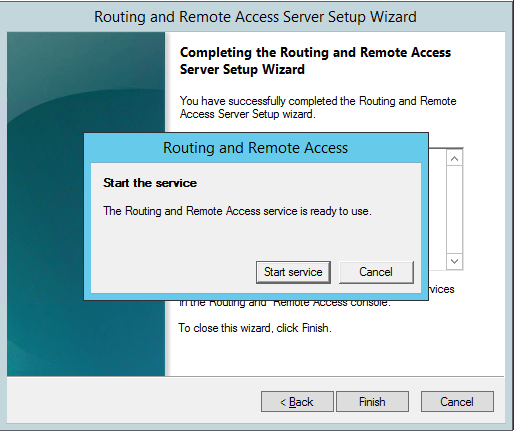
If you have an other firewall between the internet and your Windows Server you have to open the following Firewall port sand forward them to your Windows Server:
For PPTP: 1723 TCP and Protocol 47 GRE (also known as PPTP Pass-through)
For L2TP over IPSEC: 1701 TCP and 500 UDP
For SSTP: 443 TCP
After the installation Users have to be enabled for Remote Access to connect to your VPN Server. On a standalone server this can be done in the Computer Management MMC, in a domain environment this can be done in the user properties of an Active Directory user.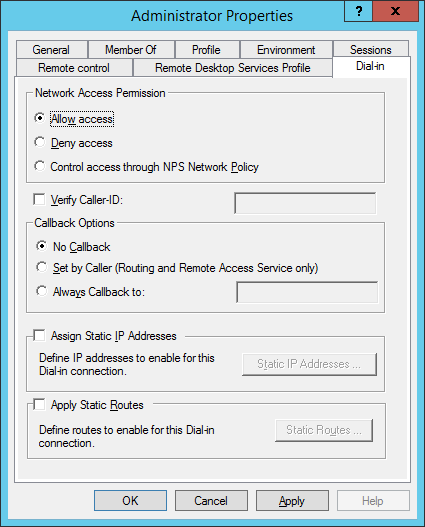
If you don’t have a DHCP Server in your environment you have to add a static IP address pool. This is often needed if you have a single server hosted at a service provider. In the properties of your VPN server you can click on the IPv4 tab and enable and configure the “Static address pool”.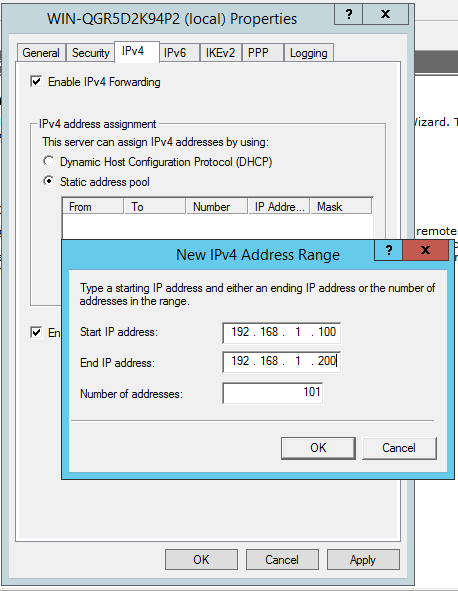
You now have to add a IP address from the same subnet as your static address pool to the network interface of your server, so users can access the server.
I hope this helps you to setup a VPN server in a small environment, lab or hosted server.

