1. Open Windows Firewall with Advanced Security
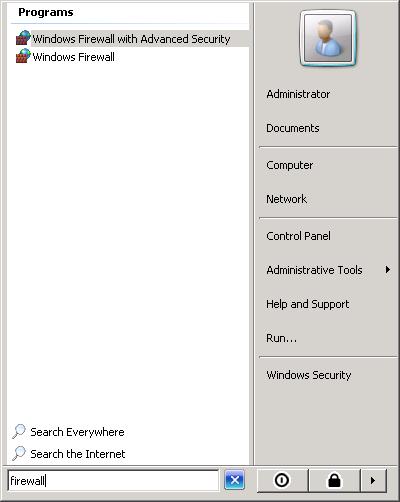
2. Go to Incoming Rules. Locate the Remote Desktop Rule.
Right Click, Go to Properties
Locate the Scope Tab.
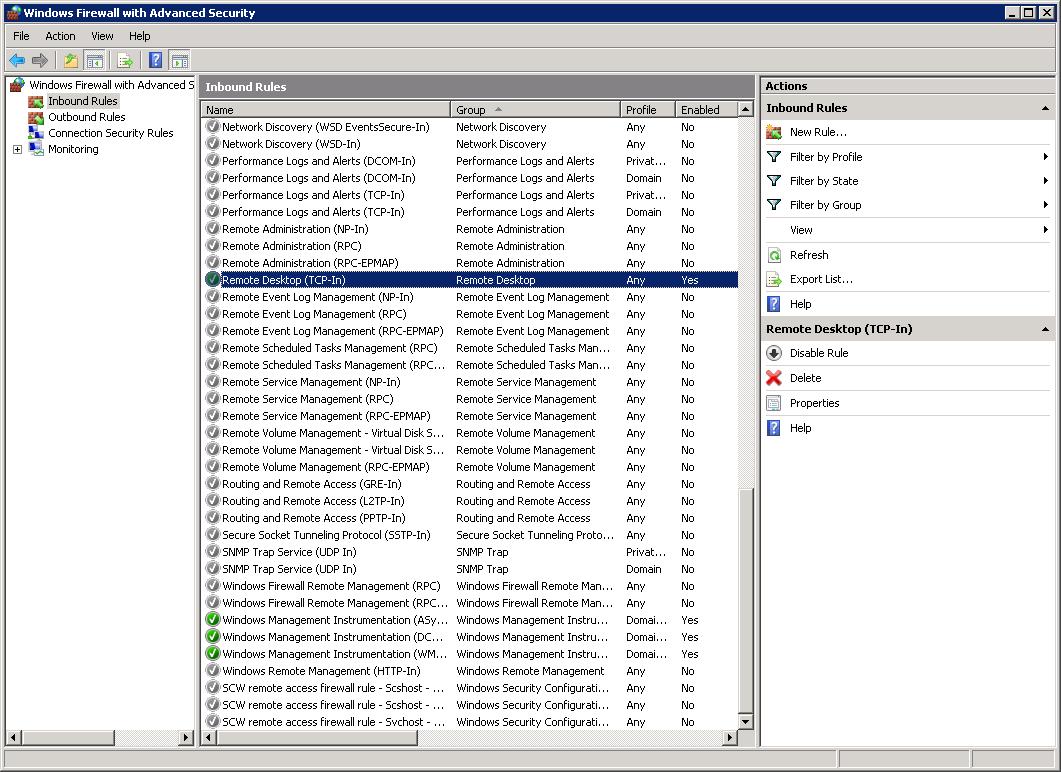
3. Add the Public IP of the computer you are using to connect to your Server. If you are connecting with your home computer, You can see your public ip but going to What is my IP address
Add your IPs or IP range.
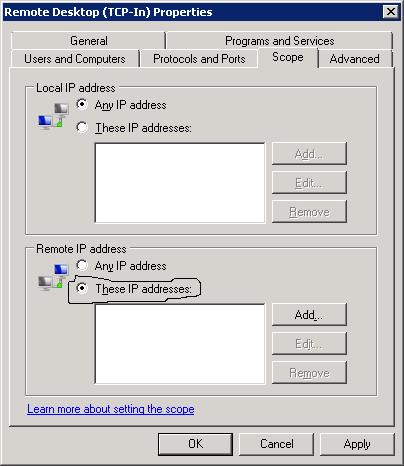
4. Finish adding your IPs or Range, and that is all. Hit ok and the changes should apply immediately.
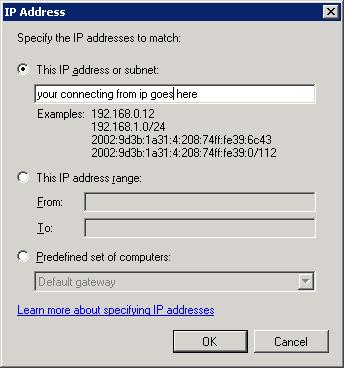
That is just 1 way out of many more other ways you can protect yourself from getting hacked!

